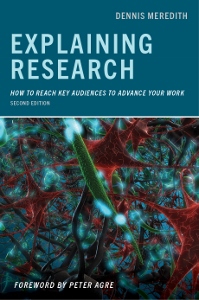Resources
How to Create and Deliver and Effective Webinar
by Dennis Meredith
(Adapted from Explaining Research: How to Reach Key Audiences to Advance Your Work, Second Edition, Oxford University Press)
Tips on looking good on a webcam
Only a few simple steps enable you to look good on a webcam:
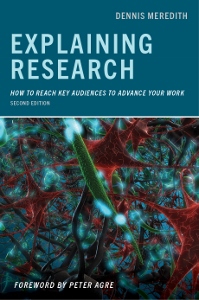
- Position the webcam properly. Position it in line with the webinar window, so that you are looking directly into the camera, giving you a better connection with your audience. Place the camera just above eye level so that you are looking slightly upward, rather than looking down at it. A slightly upward gaze raises your chin and causes your eyes to be open wider. Don’t place the camera too close, such that your face looms in the scene. A medium shot showing your head and shoulders works best.
- Use good video equipment. Consider buying an external HD plug-and-play webcam, rather than using the one embedded in your laptop. It offers higher quality video and microphone and a wider screen.
- Use good lighting. Arrange lighting behind and slightly above the computer screen so that it illuminates your face evenly with no sharp shadows. A desk lamp reflecting off a wall works well, as does a paper lantern with an LED light inside. Or, face a window, perhaps with a sheer curtain that provides diffuse light. Certainly, don’t have a window behind you that makes you an anonymous silhouette. Check the time of day for your webinar to make sure the light is right. If you will be doing many webinars, consider buying a ring light, whose color is adjustable and which gives diffuse light. Pay attention to the color of the light. Sunlight and artificial light are different colors.
- Use good audio technique. Good audio is very important. For better audio quality, consider using a cabled lavaliere microphone or desk microphone rather than the webcam microphone. If you do use a webcam microphone, check your sound level and quality before the webinar. To avoid a hollow echoing sound, use a small room that has sound-absorbing materials such as carpeting and drapes. Enunciate clearly.
- Dress appropriately. Dress as you would attending a business meeting. Wear solid colors rather than patterns, which can “shimmer” on video. Wear clothing that contrasts with the background. If you wear glasses, make sure they are not reflecting. If they do reflect, try to do without them. Wear pants or other appropriate lower garments. You may have to stand during the webinar, and revealing that you’re wearing pajama bottoms will spoil your professional image.
- Keep your background simple and professional. Use a neutral-colored background that is simple in composition, so that it doesn’t detract from your image. The background can include elements such as flowers, a sculpture, a painting, books, or a lamp. Don’t show anything that will move distractingly, like a whirling ceiling fan that one webcam interviewee inadvertently had in the scene. If you use a Zoom virtual background, use a green screen to avoid the shimmering effect that arises because the computer has difficulty distinguishing you from the background. With a green screen, you can add background images such as science-related themes or logos, as jpeg files.
- Close the door to the room and ask not to be disturbed.
- Go to the bathroom before you start.
- To avoid dry mouth or coughing, have water or lozenges available.
- Check yourself in the mirror. Do you have a hair problem? Crumbs? Stains?
- Sequester pets. Bribe them with treats and (non-squeaky) toys to be quiet. Perhaps do the same with children.
- Keep still. Do not fidget, fiddle with your hair, or touch your face.
- Consider gestures, if you are comfortable doing them. Just as gestures engage audiences in in-person presentations, on-camera gestures can engage your online audience.
- Ramp up your energy level. It helps project your enthusiasm through a camera and get your information across.
Tips on conducting webinars and web meetings
Especially given the COVD-19 pandemic, webinars and web meetings are becoming far more ubiquitous. I define a webinar as an individual presentation that you make to a group. And I define a web meeting as a larger-scale event involving multiple presenters. Webinar and web meeting software are relatively inexpensive and can be mastered with a little effort. Both support two-way audio and video conferencing, as well as the ability to present slides, websites, video, software, and documents.
Hold an effective webinar
Here are tips for both webinars and web meetings:
- Use a hardwired internet connection. Connection quality is better than with Wi-Fi. Your animation will be smoother and you will be less likely to “freeze.”
- Decide what will be live and what pre-recorded. You might want to produce a pre-recorded segment that will have more elaborate production. You would then go live for questions.
- Plan the webinar structure. Agree with the host on whose software will be used; who will have the slides; who will introduce you and how; who will moderate comments and questions; whether questions will be addressed during or after the webinar; and who will end the webinar.
- As what needs to be provided beforehand. This can include the text of your introduction, the description of your webinar, your bio, and even a teaser video in which you preview your talk. Some institutions may require review of slides beforehand for regulatory reasons.
- Ask about recording. Ask whether your webinar will be recorded. Decide whether to allow it. If so, ask whether you can get a copy.
- Confirm the day and time. Re-confirm day and time, making sure you take into account the time zone.
- Establish the timeline. Ask whether the webinar can run beyond the scheduled time if there are more questions.
- Have a backup plan. Assume that something will go wrong. Establish with the host who will handle technical glitches, and procedures to follow, such as what happens if the connection is broken. Have a backup webcam system. Consider sending a backup video.
- Rehearse thoroughly. Do a run-through with the host using the actual software. Check procedures such as sharing your screen; conducting live polling; transitioning between you and the host; and whether you will be onscreen during slides (which is preferable).
- Wear appropriate attire. Wear what you would when delivering a talk before a professional audience.
- Keep your background simple and professional. As discussed above, use a neutral-colored background that is simple in composition, so that it doesn’t detract from your image. The background can include elements such as flowers, a sculpture, a painting, books, or a lamp. Don’t show anything that will move distractingly, like a whirling ceiling fan that one webcam interviewee inadvertently had in the scene. Consider using a green screen to add a bit of pizazz. With it, you can blur your background or add background images such as science-related themes or logos.
- Keep slides and other visuals simple and engaging. For display during the webinar, don’t use graphs and charts straight out of your publications. Redraw them so they can be quickly and easily grasped, even on small screens. Complex slides will be hard for attendees to digest. Keep in mind that your audience’s computer screens are low resolution. Also, a significant number of attendees may view your webinar on a tablet of smartphone. If you do want to provide original graphs and charts, consider making them available ahead of time along with any other supplemental material. Minimum size for text should be 24 points. Use videos and animations to engage your audience and maintain interest. Use more slides so the audience’s view changes frequently. For example, display bullet points one at a time, rather than all at once.
- Highlight what you want participants to look at on the slides. Use arrows, animated sequences, background blurring, or other visual cues, since you can’t point to things. Some web meeting software does have highlighting capability you could use.
- Practice displaying the slides you will use.
- Have a printout of slides with numbers, so you can quickly access a particular slide.
- Distribute an agenda that clearly defines the topic.
- Turn off cell phones or any other devices that might make a sound.
- Close unnecessary programs on your computer to improve webinar software performance. Also, make sure your computer won’t decide to update software in the middle of your webinar.
- Close the door to your office and ask not to be disturbed.
- Go to the bathroom before you start.
- To avoid dry mouth or coughing, have water or lozenges available.
- Keep webinars short; no more than 60 minutes. However, if the discussion is lively and questions are pouring in, you can let it run longer.
- Be early. Well before the webinar, log into the system and display your title so participants will know they’re in the right place and don’t have to watch you fumble around.
- Ramp up your energy level. It’s harder to project your enthusiasm through a camera than in person.
- Record your webinar. Post the link on your website and promote it on social media.
- Start on time.
- Introduce the agenda at the beginning—both orally and visually—and announce each point as it is reached.
- During the webinar, do not eat, drink, shuffle papers, check your email, or do any other distracting activities.
- Give voice prompts when you’re going to be silent. For example, say “I’m going to pause to let you read this.” Otherwise, participants might think they have lost the audio.
- During the webinar, engage the attendees by using interesting visuals, posing useful questions, and asking for feedback and questions. Keep in mind that your audience could easily be doing things that distract them, like checking email. So it’s even a greater challenge to maintain their attention than in an in-person talk.
- Keep a clock in front of you to make sure you stay on schedule.
- Promise a “bonus” at the end to keep participants online. Perhaps a link to your publications or background information.
- Share a memorable link. Buy a short, memorable URL such as YourNameWebinar.com and redirect it to a page on your website with references, graphs, slides, etc.
- Have an “Any Questions?” slide. This will prompt participants to ask questions and let you avoid using the title slide or the last slide in your presentation.
- Ask for feedback. After the webinar ask the host what you could have done better. This can not only include content, but presentation
Manage a successful web meeting
Consider creating a large-scale web meeting when you can justify it by the size of the potential audience. Some tips on developing a web meeting:
- Carefully plan the web meeting. These plans should include establishing an objective; creating a compelling topic and headline with takeaway messages; recruiting effective and interesting speakers; and developing quality visuals. Decide on the format, whether single or multiple presenters, a Q&A, interview, or a panel discussion. Create an editorial calendar to manage planning.
- Include plans for follow-through and feedback to assess the web meeting’s effectiveness and whether participants have additional questions or suggestions.
- Document your process to make future meetings easier.
- Give potential presenters a “screen test.” Before scheduling them, coach them if their presentation skills or equipment needs work.
- For a large-scale web meeting, consider engaging an experienced moderator who knows how to conduct a polished event. Such a moderator knows how to effectively handle transitions between speakers, Q&As, and polling.
- Decide on the web conferencing system, if possible with the help of professional techs in your institution. Also, have a technical support person available during the webinar.
- Schedule the web meeting so that the most people can attend. For example, hold a national web meeting in midafternoon to be convenient for all time zones; and at midweek, since fewer people are available before and after weekends.
- Market the web meeting. Start sending email announcements early, and advertise on your website, social media, blog, e-newsletter, and via word-of-mouth networks. Work with your institution’s media relations office to develop a news release. Consider targeted Facebook and Google ads.
- Create a comprehensive registration web page. It should include bios and photos of participants, background material on the topic, and information on the technical requirements for the meeting. The page might also feature a brief survey, so that you can obtain information on participants, including their level of understanding of the topic. Consider shooting a brief video describing the content to post on the registration page.
- Send out multiple email announcements for the meeting. This can include emails to announce the event and remind registrants a month before, a week before, a few days before, the day of, and even the hour before the event. Most people will put off registering and forget unless reminded. And many will wait until the day of the event.
- For registrants, send out multiple reminders leading up to the event. Even send out a reminder an hour before the event.
- Conduct full-scale practice sessions. Refine the presentations, proofread materials, check the technology, and coach speakers on the particular demands of presenting on the web. Practice using the system’s interactive polling and Q&A and chat features.
- Make sure presentations are concise and all material is relevant to the audience.
- Double check that all speakers have a quality webcam and clear sound.
- Make sure all speakers are in quiet rooms to eliminate distracting background noise.
- Plan for catastrophes, such as loss of a presenter’s connection or poor-quality voice transmission.
- Start the event precisely on time; even a short delay can frustrate an audience.
- Post a professional-looking welcome slide that lets audience members know they are in the right place.
- Go over ground rules and how to use chat and polling features.
- Keep the web meeting to no more 60 minutes. However as with the webinar, if the discussion is lively and questions are pouring in, you can let it run longer.
- Keep the meeting on schedule. Do not let participants ramble or present extraneous slides. Although it might be uncomfortable, do not hesitate to interrupt to keep participants to the schedule.
- Allow plenty of time for answering questions that participants will type in using the Q&A feature.
- Have someone curate the questions, prioritizing most-asked questions and combining similar questions into one.
- Keep participants until the end by promising an important piece of information at the web meeting conclusion.
- Respond to any follow-up questions by email or phone within 24 hours.
- Record your web meeting and archive it on your website and promote it on social media. If you have multiple web meetings, create a special page listing them.
- Send a thank-you email to participants with a link to the recording.
Web meeting resources and software
- Arnott, John, Hybrid Meetings -- In Person Meets Virtual
- Best Video Conferencing Apps and Software for Accessibility
- Best Video Conferencing: Join.Me vs GoToMeeting vs WebEx vs Zoom vs Skype vs TeamViewer vs AnyMeeting
- Which is More Secure: Zoom Vs Skype Vs Teams Vs Webex Comparison
- Zoom Vs Microsoft Teams, Google Meet, Cisco Webex and Skype: Choosing the Right Video-Conferencing Apps for You
- Zoom vs GoToMeeting: Which is the Best Video Conferencing Solution?
- Adobe Connect
- Beyond Built-in: Why a Better Webcam Matters
- BigMarker
- Copyright Alliance, What is Fair Use?
- Elgato green screen
- Emart Photo Studio Backdrop
- eShow
- Eventsforce
- GoToMeeting
- GoToWebinar
- Green screen backdrop
- How to build a Zoom Virtual Background with Your Brand Logo. Online Thinktiv web tool for creating a logo background
- How to Look Good on Video Calls for Zoom, FaceTime, Skype
- How to Look Good on Zoom, Katie Fehlinger
- How to Remove Video Background without green screen
- How to use a green screen with Skype
- How to Use a Script on Zoom, Katie Fehlinger
- How to use Manycam for green screen
- Inexpensive Video Conferencing Lighting Solutions
- Livestorm
- ManyCam streaming production software
- Open Broadaster Software (OBS) for green screen, video recording and live streaming
- On24
- Skype video calling software
- SparkoCam virtual webcam for creating a green screen
- US Copyright Office, Information on Fair Use
- vMix streaming production software
- Using vMix to create a Chroma Key Green Screen
- WebEx Meeting Center
- WebEx/ Skype/ Zoom - Background removal - for PC
- Webinar software comparison site
- Web and Video Conferencing Software Overview
- WebAround green screen
- Zoho Meeting
- Zoom
- Zoom accessibility features
- Zoom accessibility features and ADA compliance (tutorial video)
- Zoom closed captioning and live transcription (tutorial video)
- Zoom Hosting Large Events: Webinars Vs. Meetings
- Zoom training webinars
See these Explaining Research Chapter 3 resources on giving compelling talks
See these Explaining Research Chapter 4 resources on developing informative visuals
Watch this slide show "How to un-suck your PowerPoint slides!"